I thought I saw a thread on here earlier from someone wanting to know how to split a FTM Tree. I can't find the thread now but I have a copy of some info written by Ron O'Neill of Genealogy Printers. Hope it's OK to put it on here for anyone who needs it.
Splitting a Family File.
Written by Ron O'Neill
Owner: Genealogy Printers
Following these steps will not harm or alter your main file in any way, it will just create another file containing various people that you select to show in that file.
Sometimes you may want to split a file so that you have a gedcom file containing only certain people, not all the people in your file. You may want this type of file for a number of reasons, e-mailing to other people, or for creating a tree using another program with only certain people on it and Family Tree Maker cannot produce that sort of tree (see below for tree type)
Using Family Tree Maker this file splitting is fairly easy to do.
If you wanted to create a family tree or a separate gedcom file with only certain people on it from your main file, some programs may produce that tree or file fairly easily but others will not.
Say for example you wanted to create a tree or a gedcom file containing only you, your partner, your children and grandchildren, all of your ancestors and all of your partners ancestors. There are only a couple of programs that will create this sort of tree using a few clicks of the mouse and the resulting tree that the program produces may not be all that pleasing a layout to look at.
You can split your file so that only those people are contained in the resulting file.
Family Tree Maker is the most widely used program around and if you use that program you can split your file so that you end up with a separate file containing only certain people. To produce a file containing only those people mentioned above here's what you do using Family Tree Maker.
1. Create an ancestor tree from yourself showing as many generations as you want, don't bother including any details like B,M,D etc. as this information will be exported automatically with the file.
2. When the tree is on screen click on File, then Export File, then Copy/Export individuals in Tree. A window will open and you will need to alter some things that are in that window.
3. In the "Save in": field situated in the top white window click on the drop down menu and select Desktop.
4. In the "Save as Type" window, Family Tree Maker (*FTW) will already be selected, do not alter this if you are going to make another file for use using Family Tree maker. If you are going to make a gedcom file containing only certain people for use with another program or for other purposes then you will have to select GEDCOM (*.GED) from the drop down menu under the, "Save as File Type" window at the bottom.
5. In the "File Name" window you will need to type in a name for your new file, call it something distinctive like My Ancestors, it does not matter what you call it as long as the name you give it is different to your main or any other file. DO NOT give it the same name as your main or any other file.
6. Once you have done the above click on Save. The people only on that tree you have created will be exported to a separate file and you can see this file on your Desktop. This file will only contain you and your ancestors (the people who were on the tree when you exported the file). This new gedcom file can be used for e-mailing to other people or for importing the data into another family history program. As we want to add other people to this file carry on following these instructions.
7. Next we need to create a file containing only your husbands ancestors so create an ancestor tree for your husband as you did in step 1. above, then repeat steps 2, 3, 4, 5, & 6 above. Name this file something like Hubbies Ancestors.
8. You now have another file containing only your husbands ancestors saved on your desktop.
9. Now we need to create a 3rd file so that your children and grandchildren are in it, you can create a DESCENDANT TREE from either yourself or your husband and this will contain all your children and grandchildren, once the tree is on screen follow steps, 2, 3, 4, 5, & 6 again and name the file something like Descendants.
10. You now have 3 files containing all the people you want to be included in that file but we have now got to merge those 3 files and the people in them into one file. Close down Family Tree Maker and return to your desktop.
11. Open the largest of the 3 files that you have created.
12. Say for example that it's your ancestors that's the largest file and that's the one you open, once open click on, File, then Append/Merge, you will now get a message pop up asking you to back up your file, say NO to this.
13. A window will open which looks the same as the window that opened when you did your exports but this is a navigation window and you need to navigate to the file you want to merge with the file you have open. The file you want to merge with your ancestors is your husbands ancestors so select Desktop in the "Look In" window and you will see the file on your Desktop that contains your husbands ancestors. Highlight this file by clicking on it and then click on OK.
14. In the next window to open you will see 2 white windows, all of the people in the left window need to be transferred to the right window, you do this by clicking on the arrow in the middle, it looks like this >
15. You will have to click the arrow for every person you want to merge (all of them), once done click OK then click Continue. If there are any people who are replicated in either file then another window will open and show you what people the program thinks are matches, check the details before clicking on merge. When you click on Merge another window will open showing people that you may want to force a merge with, just click continue and DO NOT force a merge.
16. You now have a file that contains all of your ancestors and all of your husbands ancestors, we need to get your children and grand children into that file now.
17. Repeat the merge process using this file starting at step 12. above and follow the process exactly.
18. Once done you have a file that now contains only you, your partner, your children and grandchildren, all of your ancestors and all of your husbands ancestors.
19. The file name will still be whatever it was when you opened the first file to begin the merge process, I recommend that you now export the entire file and name it with another name so that you know who's in it, you could name it something like, "Me Husband and Descendants". Once you have saved the new file with it's new name you can delete the 3 files we exported to your desktop leaving only the file that we have created by merging the 3 files together.
19. Family Tree Maker will not produce a tree showing only the people that we exported but it will produce an All in One tree, you can now produce that All in One tree using the new file in Family Tree Maker and that tree will contain only the people you wanted to include.
20. The resulting tree may not be a very pleasing looking layout but you now have a file that can be imported into any other family tree program that will create an All in One and it might make a better looking tree. Genbox is a good example as using this program the All in One tree is fully adjustable where it's not using Family Tree Maker.
20. This splitting process can be used to take out any people you may want to but you will have to form a tree first containing only those people before exporting the individuals.
Splitting a Family File.
Written by Ron O'Neill
Owner: Genealogy Printers
Following these steps will not harm or alter your main file in any way, it will just create another file containing various people that you select to show in that file.
Sometimes you may want to split a file so that you have a gedcom file containing only certain people, not all the people in your file. You may want this type of file for a number of reasons, e-mailing to other people, or for creating a tree using another program with only certain people on it and Family Tree Maker cannot produce that sort of tree (see below for tree type)
Using Family Tree Maker this file splitting is fairly easy to do.
If you wanted to create a family tree or a separate gedcom file with only certain people on it from your main file, some programs may produce that tree or file fairly easily but others will not.
Say for example you wanted to create a tree or a gedcom file containing only you, your partner, your children and grandchildren, all of your ancestors and all of your partners ancestors. There are only a couple of programs that will create this sort of tree using a few clicks of the mouse and the resulting tree that the program produces may not be all that pleasing a layout to look at.
You can split your file so that only those people are contained in the resulting file.
Family Tree Maker is the most widely used program around and if you use that program you can split your file so that you end up with a separate file containing only certain people. To produce a file containing only those people mentioned above here's what you do using Family Tree Maker.
1. Create an ancestor tree from yourself showing as many generations as you want, don't bother including any details like B,M,D etc. as this information will be exported automatically with the file.
2. When the tree is on screen click on File, then Export File, then Copy/Export individuals in Tree. A window will open and you will need to alter some things that are in that window.
3. In the "Save in": field situated in the top white window click on the drop down menu and select Desktop.
4. In the "Save as Type" window, Family Tree Maker (*FTW) will already be selected, do not alter this if you are going to make another file for use using Family Tree maker. If you are going to make a gedcom file containing only certain people for use with another program or for other purposes then you will have to select GEDCOM (*.GED) from the drop down menu under the, "Save as File Type" window at the bottom.
5. In the "File Name" window you will need to type in a name for your new file, call it something distinctive like My Ancestors, it does not matter what you call it as long as the name you give it is different to your main or any other file. DO NOT give it the same name as your main or any other file.
6. Once you have done the above click on Save. The people only on that tree you have created will be exported to a separate file and you can see this file on your Desktop. This file will only contain you and your ancestors (the people who were on the tree when you exported the file). This new gedcom file can be used for e-mailing to other people or for importing the data into another family history program. As we want to add other people to this file carry on following these instructions.
7. Next we need to create a file containing only your husbands ancestors so create an ancestor tree for your husband as you did in step 1. above, then repeat steps 2, 3, 4, 5, & 6 above. Name this file something like Hubbies Ancestors.
8. You now have another file containing only your husbands ancestors saved on your desktop.
9. Now we need to create a 3rd file so that your children and grandchildren are in it, you can create a DESCENDANT TREE from either yourself or your husband and this will contain all your children and grandchildren, once the tree is on screen follow steps, 2, 3, 4, 5, & 6 again and name the file something like Descendants.
10. You now have 3 files containing all the people you want to be included in that file but we have now got to merge those 3 files and the people in them into one file. Close down Family Tree Maker and return to your desktop.
11. Open the largest of the 3 files that you have created.
12. Say for example that it's your ancestors that's the largest file and that's the one you open, once open click on, File, then Append/Merge, you will now get a message pop up asking you to back up your file, say NO to this.
13. A window will open which looks the same as the window that opened when you did your exports but this is a navigation window and you need to navigate to the file you want to merge with the file you have open. The file you want to merge with your ancestors is your husbands ancestors so select Desktop in the "Look In" window and you will see the file on your Desktop that contains your husbands ancestors. Highlight this file by clicking on it and then click on OK.
14. In the next window to open you will see 2 white windows, all of the people in the left window need to be transferred to the right window, you do this by clicking on the arrow in the middle, it looks like this >
15. You will have to click the arrow for every person you want to merge (all of them), once done click OK then click Continue. If there are any people who are replicated in either file then another window will open and show you what people the program thinks are matches, check the details before clicking on merge. When you click on Merge another window will open showing people that you may want to force a merge with, just click continue and DO NOT force a merge.
16. You now have a file that contains all of your ancestors and all of your husbands ancestors, we need to get your children and grand children into that file now.
17. Repeat the merge process using this file starting at step 12. above and follow the process exactly.
18. Once done you have a file that now contains only you, your partner, your children and grandchildren, all of your ancestors and all of your husbands ancestors.
19. The file name will still be whatever it was when you opened the first file to begin the merge process, I recommend that you now export the entire file and name it with another name so that you know who's in it, you could name it something like, "Me Husband and Descendants". Once you have saved the new file with it's new name you can delete the 3 files we exported to your desktop leaving only the file that we have created by merging the 3 files together.
19. Family Tree Maker will not produce a tree showing only the people that we exported but it will produce an All in One tree, you can now produce that All in One tree using the new file in Family Tree Maker and that tree will contain only the people you wanted to include.
20. The resulting tree may not be a very pleasing looking layout but you now have a file that can be imported into any other family tree program that will create an All in One and it might make a better looking tree. Genbox is a good example as using this program the All in One tree is fully adjustable where it's not using Family Tree Maker.
20. This splitting process can be used to take out any people you may want to but you will have to form a tree first containing only those people before exporting the individuals.

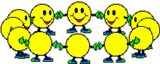
Comment