A "work in progress" thread, screenshot guides to assorted techniques for using FTM 2005 and 2006 will be added to this thread. The screenshots give a visual guide to some of the processes involved but due to the number of images used the thread pages may take a couple of seconds to load fully
Please note, screenshots have been created using FTM 2005, in certain cases FTM 2006 users may see a slightly different screen from the illustrations
Bear with me, as the thread grows more things will be added and this initial post will be indexed to show the contents, please do not post onto this thread, it is for reference only
Adding facts, sources and creating custom reports
See posts #2-#8
Adding Notes
See post #10
Scrapbooks
See post #11
Creating a homepage
Post #12
Homepages; adding links and video
See post #13
Files; problems with duplicated files
See post #14-17
Marriage Reports
See post #18
Documented Events Reports
See post #19
Removing Notes and Sources from a GEDCOM file
See post #21-22
How and Why of Creating Backup Files
See Post #23-24
"Read only" Files
See post #25
*Updated*FTM and Vista*Updated*
See post #29
Adding Unrelated Individuals
See post #30
Please note, screenshots have been created using FTM 2005, in certain cases FTM 2006 users may see a slightly different screen from the illustrations
Bear with me, as the thread grows more things will be added and this initial post will be indexed to show the contents, please do not post onto this thread, it is for reference only
Adding facts, sources and creating custom reports
See posts #2-#8
Adding Notes
See post #10
Scrapbooks
See post #11
Creating a homepage
Post #12
Homepages; adding links and video
See post #13
Files; problems with duplicated files
See post #14-17
Marriage Reports
See post #18
Documented Events Reports
See post #19
Removing Notes and Sources from a GEDCOM file
See post #21-22
How and Why of Creating Backup Files
See Post #23-24
"Read only" Files
See post #25
*Updated*FTM and Vista*Updated*
See post #29
Adding Unrelated Individuals
See post #30

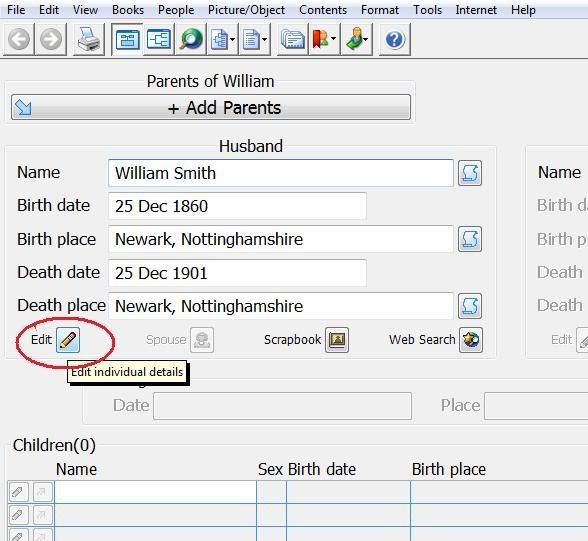
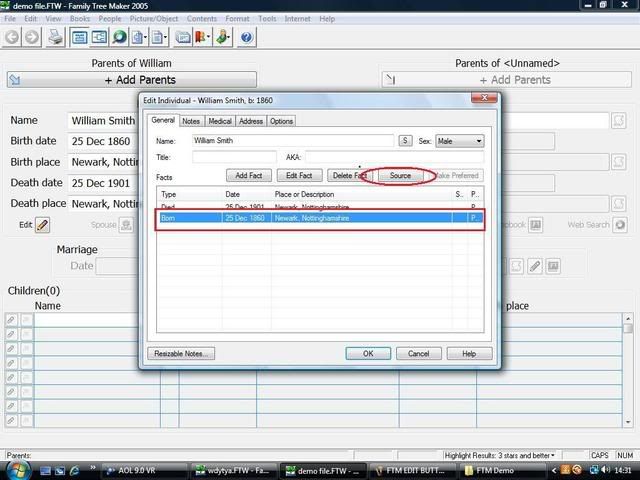
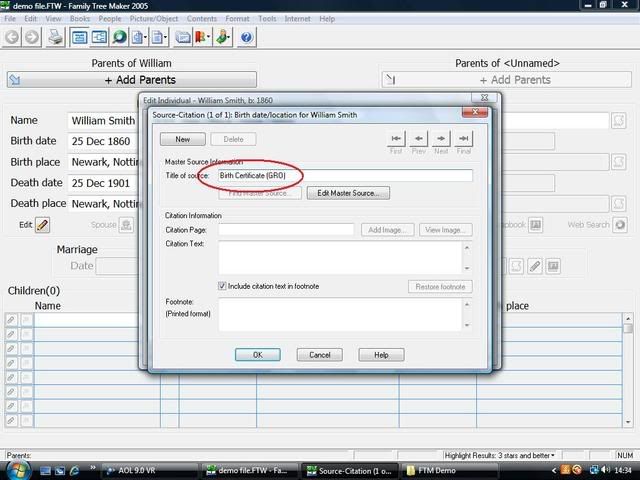
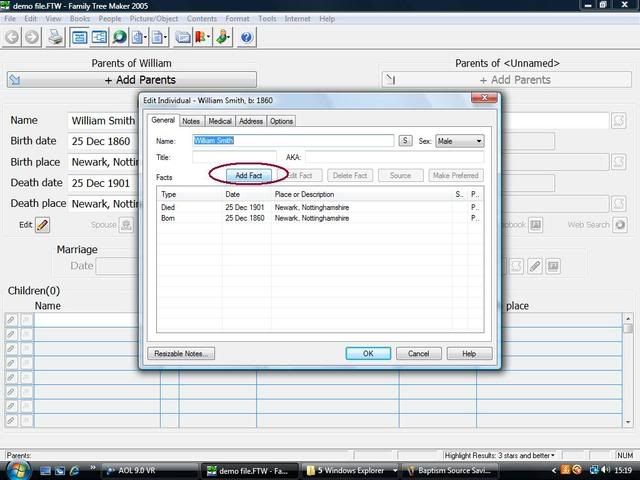
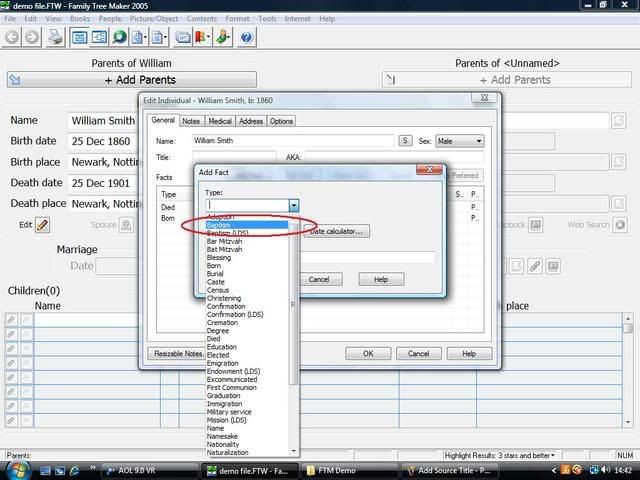
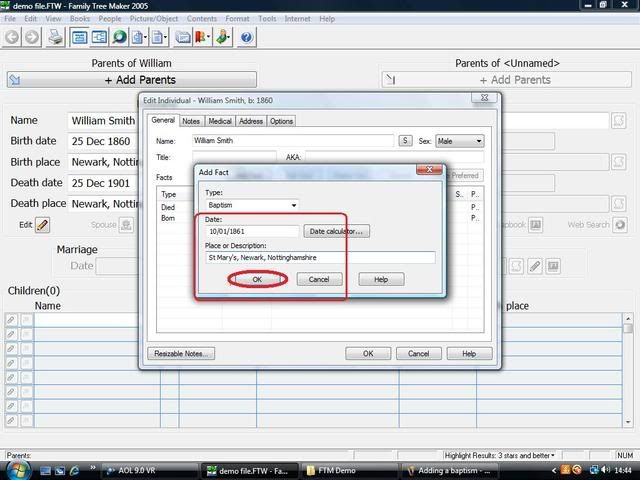
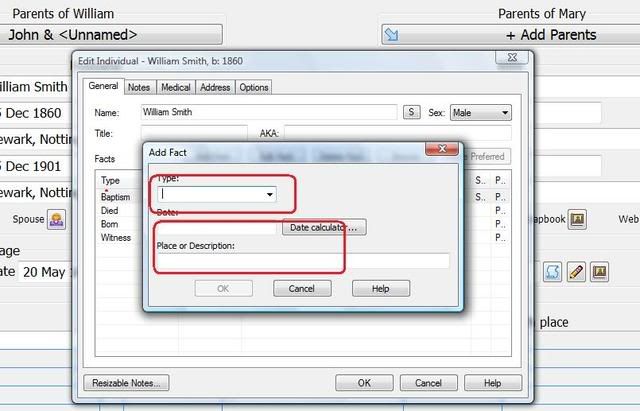
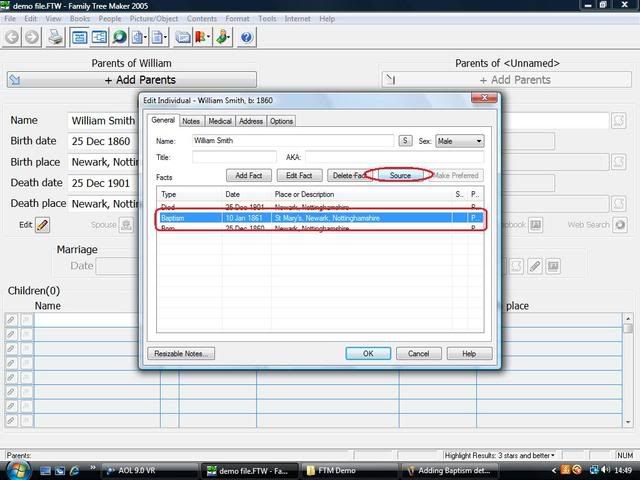
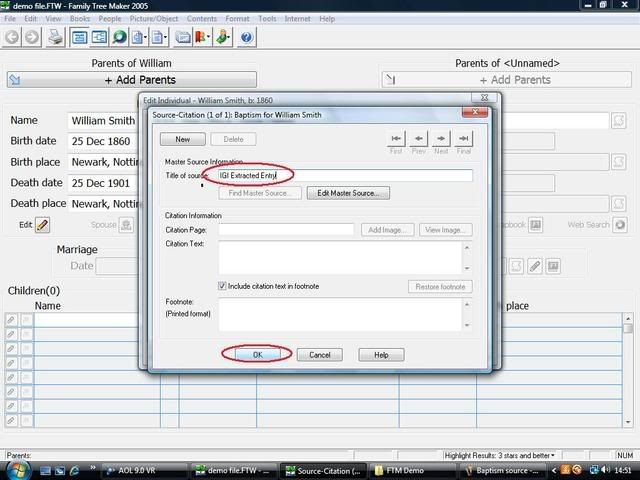
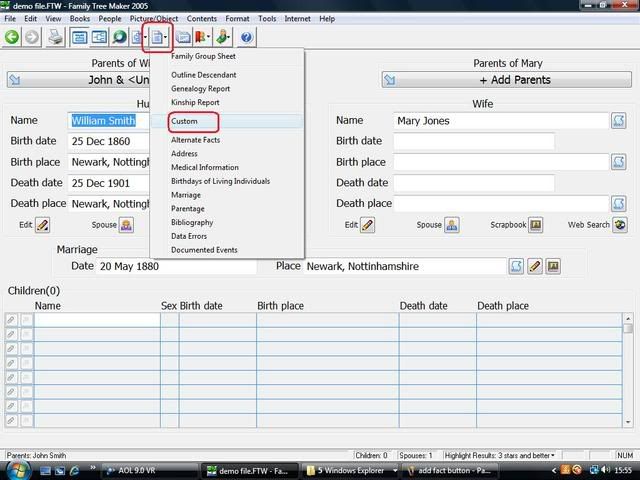
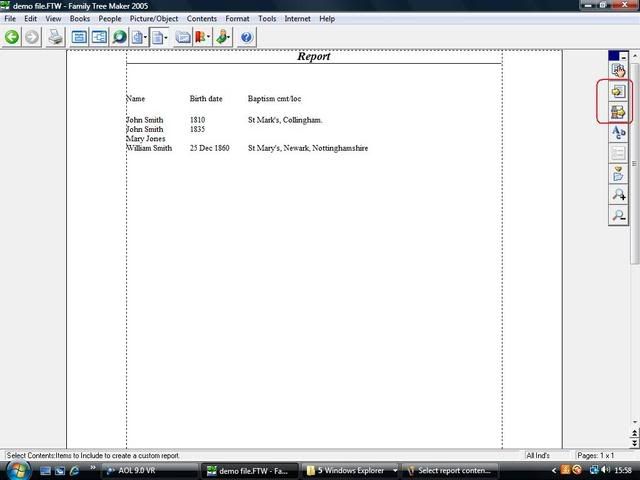
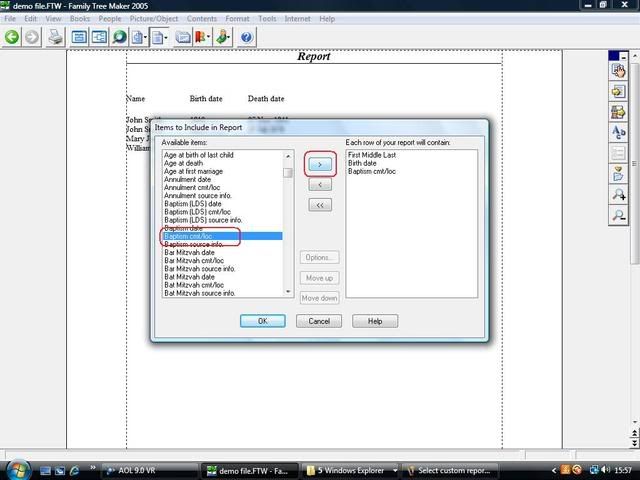
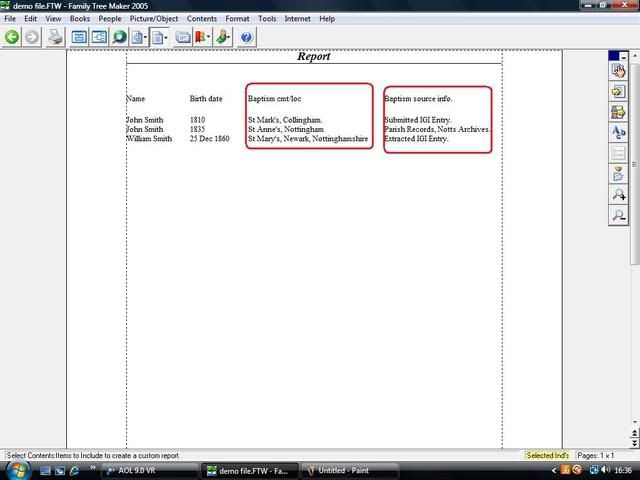
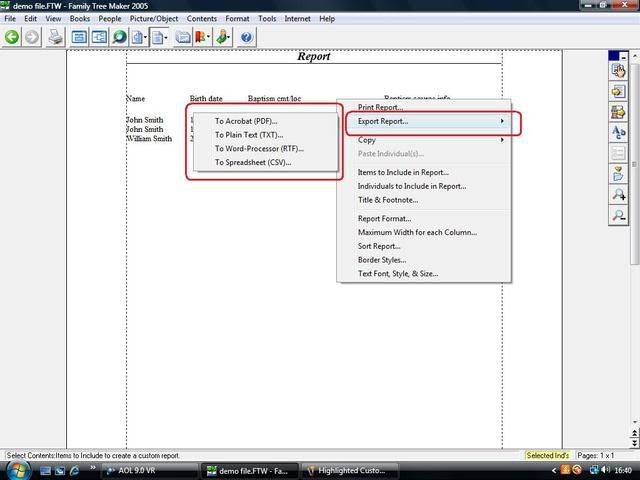
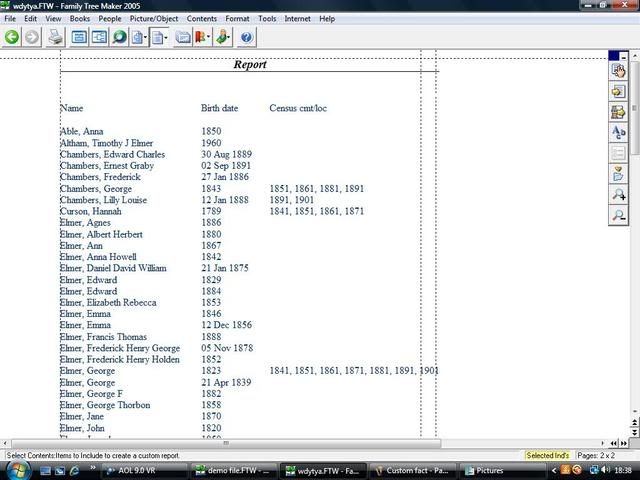
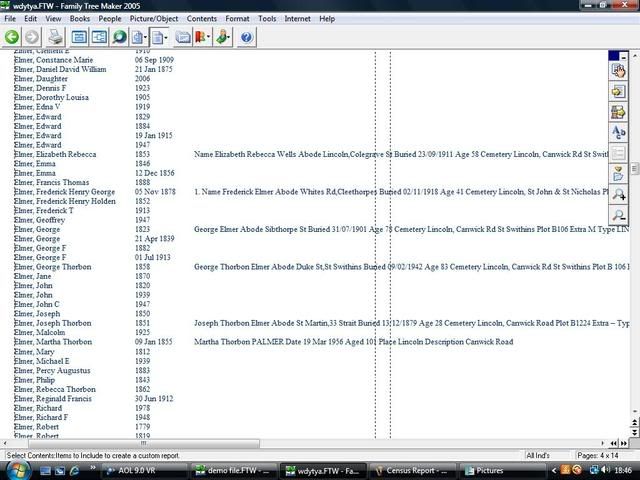

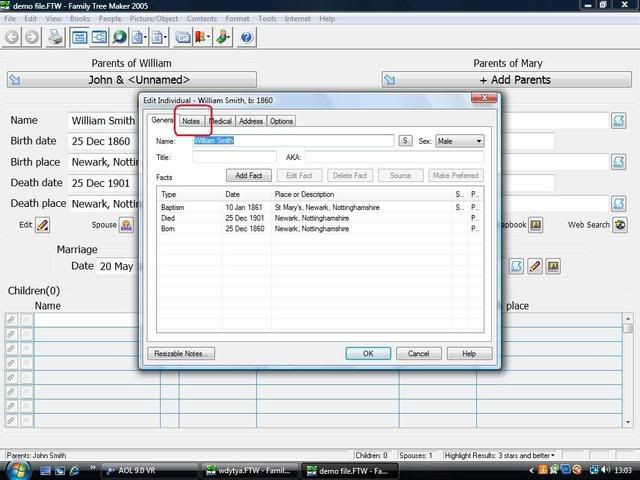
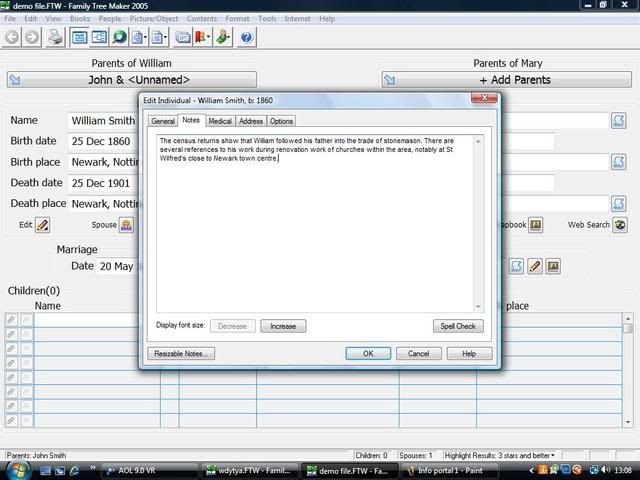

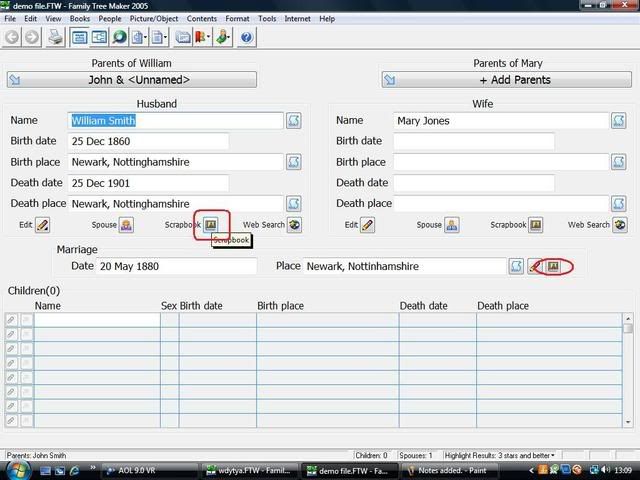
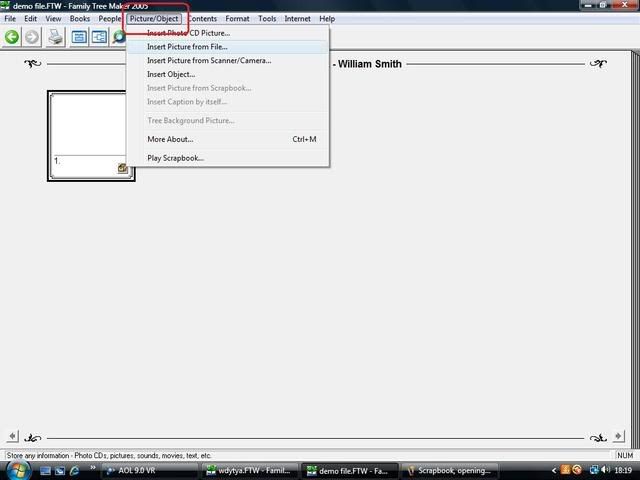
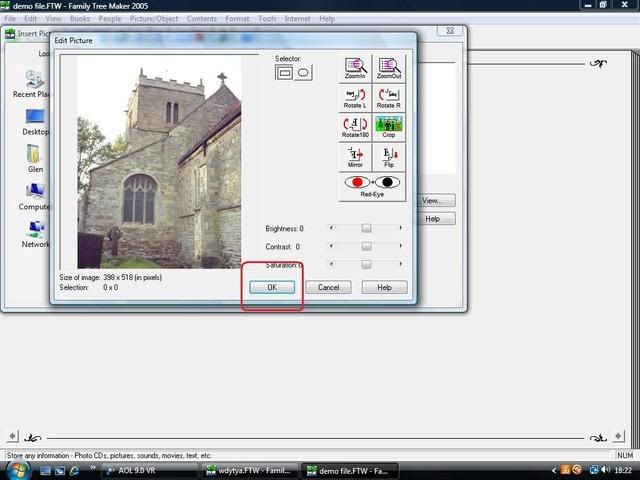
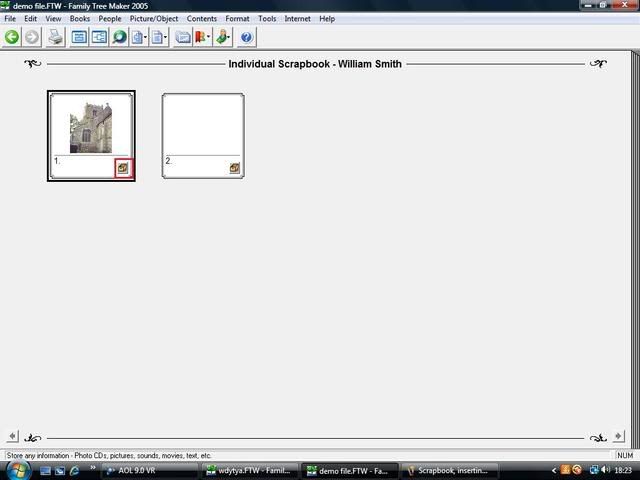
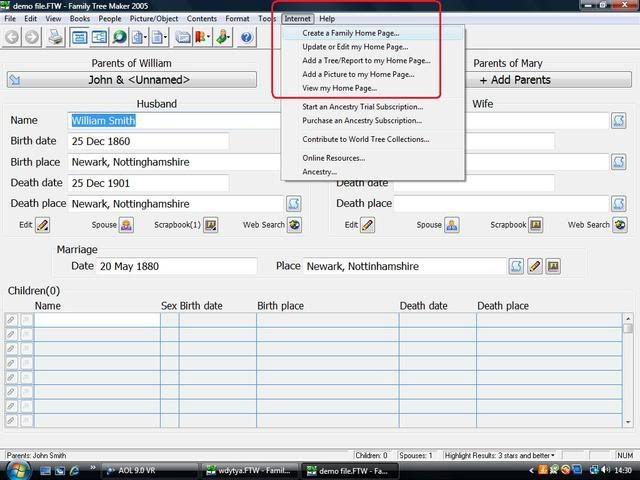
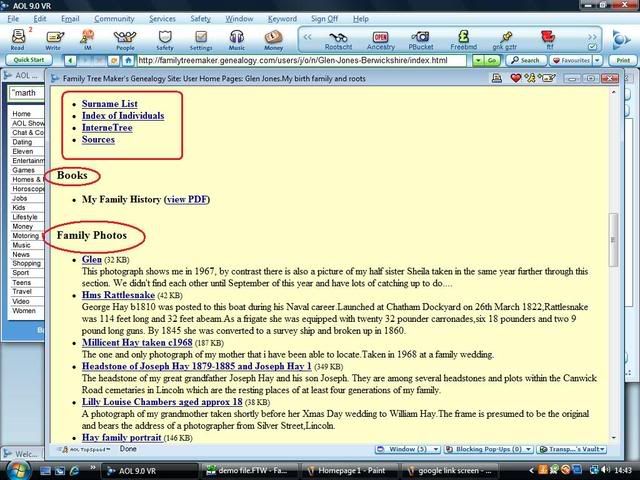
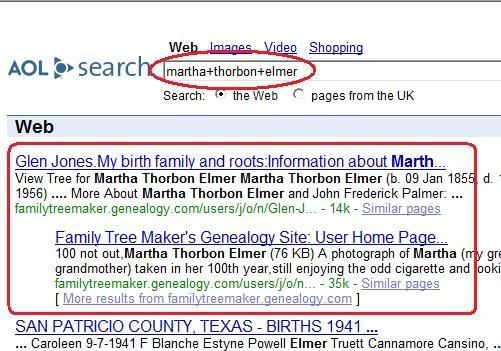
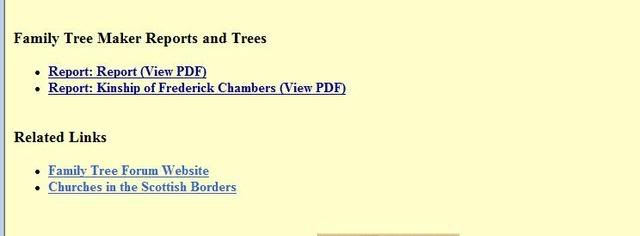
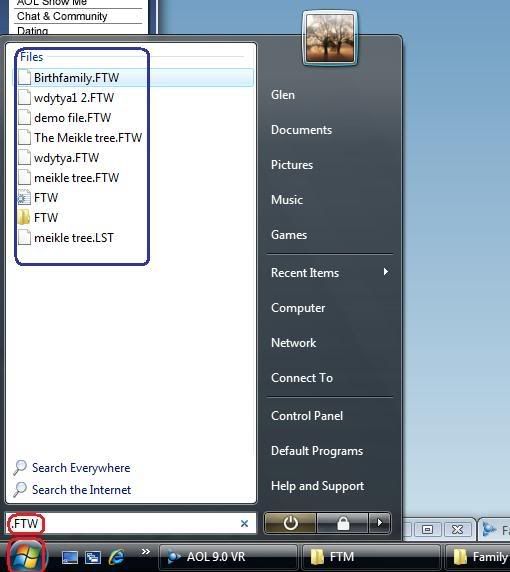
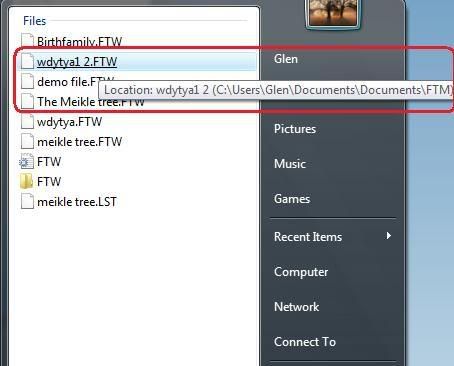
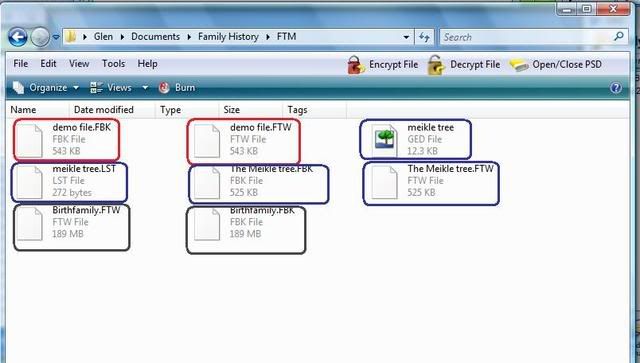
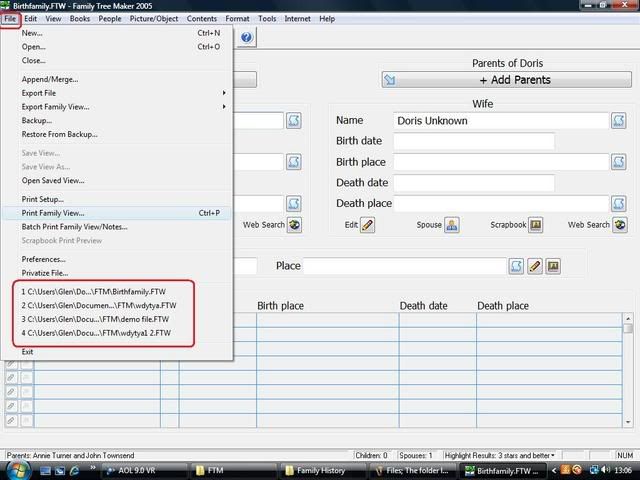
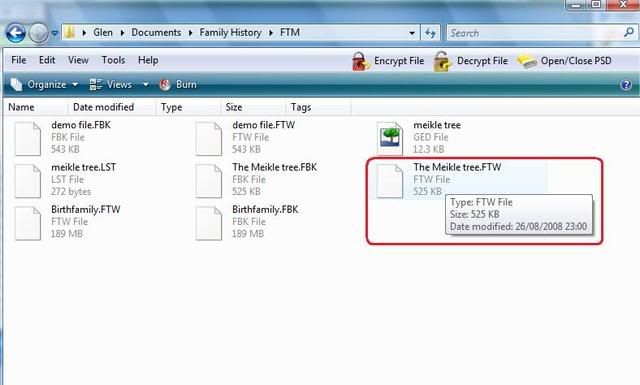
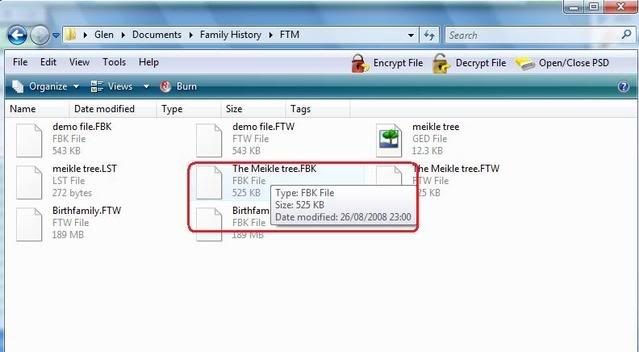
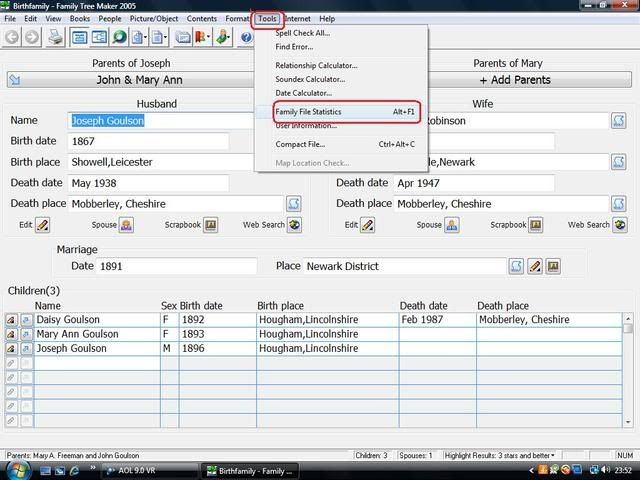
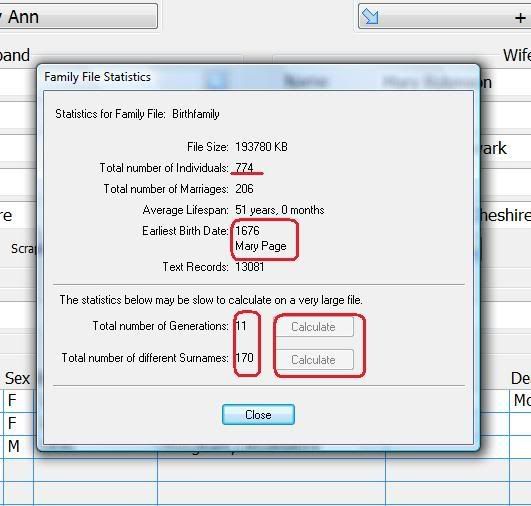
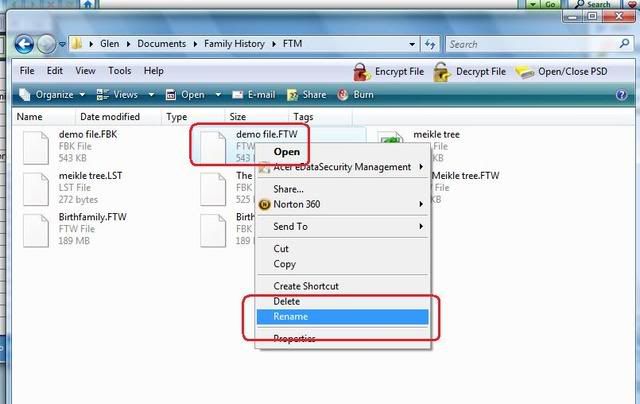
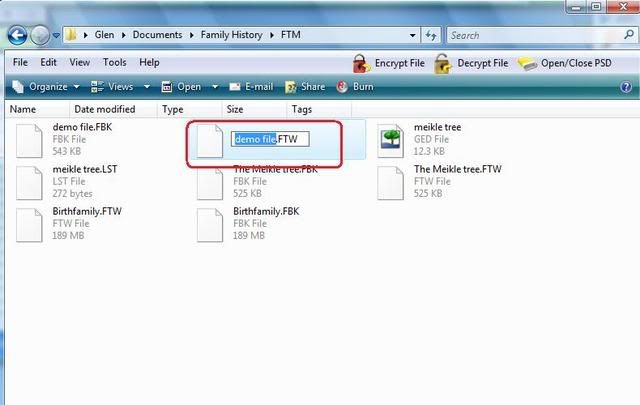
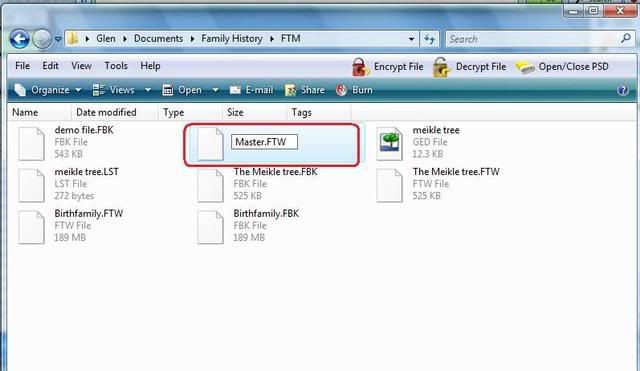
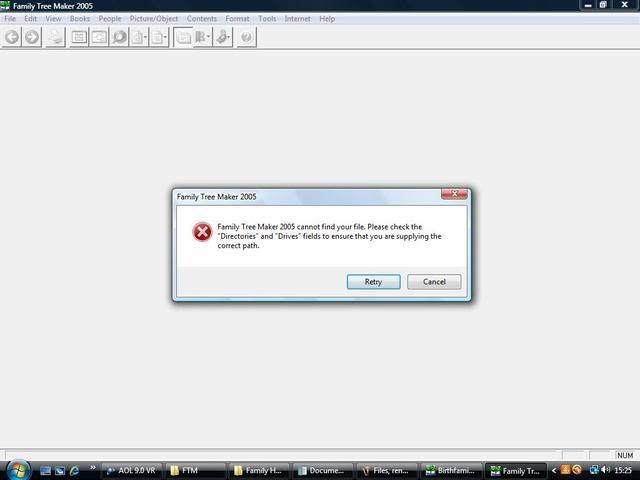







Comment